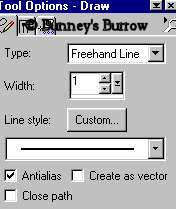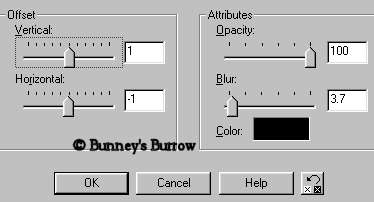|
Bunney's Snowman-Snowglobe Tutorial This tutorial was created in PSP 7. You will need the tubes I have zipped up for you here. Export these into your tubes folder. The preset shapes used in this tutorial I have zipped up for you here. Unzip these into your psp shapes folder. I have also used this gold fill. Right click and save picture as to your hard drive.
You will also need an image of your choice, I am using this one. Right click and save as picture to your hard drive if you wish to use this one. Not sure who the artist of this image is. If it belongs to you please email me and proper credit will be given or it will be removed.
Open a new 600 by 600 (16.7 Million colors) transparent image. Your foreground (styles) color needs to be set to black. Your background color needs to be white.
Using your preset shapes tool
Draw a circle for the snowman's head. Now go to selections, select all then selections float (this puts the marching ants around the snowman's head). Now go to effects, 3D effects, cut out and use these settings
Apply another cut out effect only this time change the settings on vertical and horizontal to a -2 (minus 2).This is what you should have
Go to selections, select none. Add a new raster layer and name this layer eyes. Change your background color to black. Both foreground (styles) and background colors should be black. Draw a small circle for the snowman's eye. I added my eyecandy 4000 glass to the eye but this is optional. Once you have your eye the way you want it go to edit copy, edit paste as a new selection and place on the opposite side like this
Add a new raster layer and name this layer mouth. We need to set our background color to null so click on the little arrow and then click on the box with the circle with a line in the middle to make your background color null.
Change your drawing tool to the
draw tool
Now draw a mouth and cheeks for the snowman similar to this.
While your using your draw tool go ahead and add some eyelashes to the snowman's eyes. Turn back on your background color so that both colors are showing black. Now use your draw tool and draw a mouth. With both colors on this will fill up the image you draw. This is what you should have
I added a drop shadow to this layer so go to effects, 3D effects, drop shadow and use these settings
This is what you should have to this point.
Add a new layer and name this layer blush.
Change your foreground (styles) color to #EDB0AD Using your airbrush tool
Spray a little color right on the curves of the snowman's cheeks. Then go to effects blur gaussian blur and use these settings
Your snowman should look similar to this
Go to layers merge, merge visible and rename this layer face. Now move on over to page 2.
This Tutorial © Bunney's Burrow 2001
|