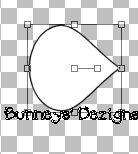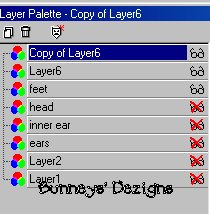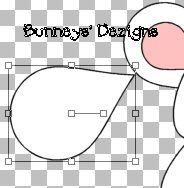|
Meet The HipHops Bunny Tutorial Page 2
Now we want to add him some feet. So create a new layer and name this layer feet. simple huh? LOL. We want to change our background color back to white. So do that now. We are going to use the teardrop shape once again to create his feet. So draw a teardrop and rotate it to the right for the left foot so that it looks like a foot like this.
If you don't like the shape of your foot go to you object selector and node edit and play around with it to get it the shape you want it. Once you have your foot the way you want it go to layers convert to raster. Now once you get it placed where you want it go to layers duplicate image mirror . You know have two feet LOL. We want to go back to our layer palette and place an x on all layers but these three like this.
Now merge visible these layers and rename this layer feet. Move the feet layer to under your body layer which on this screen shot is layer 2. This is what we should have now. Your image will be sharper and larger as I have compressed these for download time;0).
Now we want to add him some hands/paws . So add a new layer and name this layer hands. Again create a tear drop shape the way you want it if you need to edit it go to your object selector as we have done before and edit it with the node editor. Rotate it to the right just a little .
Now place it just under your body layer. Now go to layers convert to raster. And we need to duplicate this layer once again so go to your layers palette and right click duplicate layer and image mirror. We want to merge visible these two layers as we have done before. So go to layers merge visible and drag this layer below your body layer. Rename this layer hands.
Now we are going to dress him up a little and give him some details. So hop on over to page 3. This Tutorial ©
Bunney's
Burrow 2001
|