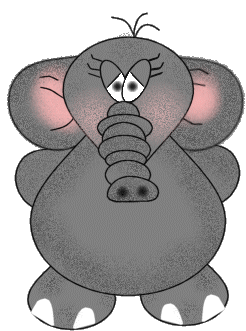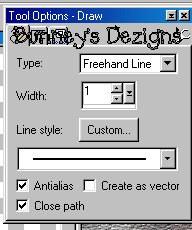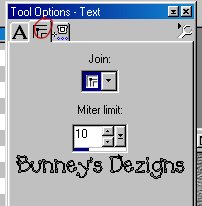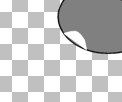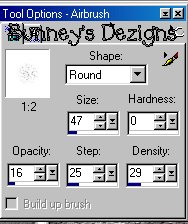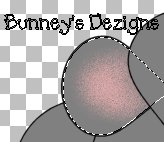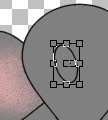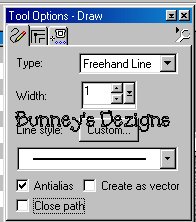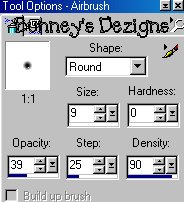|
Bunney's Elephant Tutorial Page 3
We want to add his
toenails .. So what we do here is go to your draw tool
Now click on the middle square and use these settings
Ok on your foreground and background colors both should now be white.. So change those to white and go to your feet layer and draw a round line like this.. Best part about this is you don't have to be precise as it auto fills in..
Do this as many times you want
around both feet. .
Pick you a pretty pink color or any color you would like I have chosen color #F8B4B4 we want to spray inside the marching ants to give him some inner ears like this.
We don't forget the other ear so use your magic wand again and click on the right ear and use the same settings for the airbrush and paint the other side just like you did the left side..
He needs some eyes doesn't he? Go back to your present shapes only this time we are going to use eclipse.. Same settings as before.. Place your eye on the right hand side like this
Play around with it till you get it place where you want it.. You will have to use your curve from with in like I showed you before. Once you get this done go to layers convert to raster and rename this layer eyes.
Now
get out your draw tool foreground color black and use these settings
Now we need to go back to your eye and just make a slight slant going across like this
we want to fill the bottom half of the eye with white so on your color palette make sure your foreground color is now white again. And use your magic wand to select the bottom half of the eye and flood fill this part with white.. Now for the eyes what I used was the airbrush with these settings
now go to selections select none.. This takes the marching ants off.. Now we need another eye so go to edit copy and paste as a new layer and image mirror and place this one on the other side anyway you would like.. Now to add the eyelashes I just used the draw tool settings as before
Then draw some lines any where you would like for him to have eyelashes.. We need to add some color to those cheeks.
Moving Right Along!
This Tutorial ©
Bunney's
Burrow 2001
|