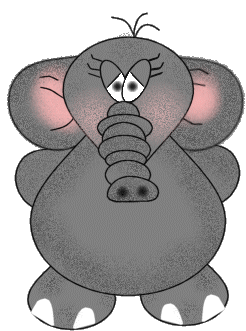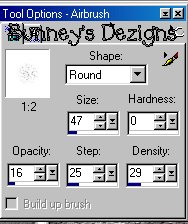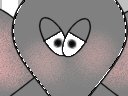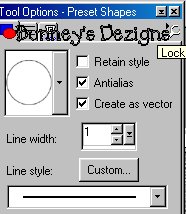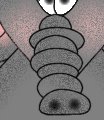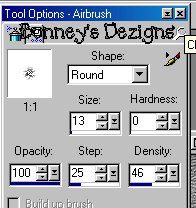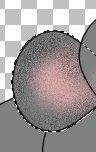|
Bunney's Elephant Tutorial Page 4 Ok now go back to the head layer and using your magic wand click the elephants head to get the marching ants around only the head. Now click on your airbrush tool using these settings ....
Make sure you have changed your foreground color to a light pink I am using #CB9F9C. And spray a little color on his cheeks like this ...
Now we need to give this little guy a trunk. So add a new layer and name this layer trunk. We are going to use our vectors with this one once again using the eclipse shapes tool. Using these settings...
Now make sure you have changed your foreground color back to black and your background color back to the gray you are using as the color of your elephant.. Now just under his eyes begin by a small flat circle like this
Now you can move it any way you want it and make it smaller just play around with it to get the trunk that you want.. Now we want to continue making small circles till you get your trunk as long as you want it. See image below...
What we are going to do now is add the nostrils I just used my airbrush once again foreground color black and used these settings
We cant forget the arms now can we? (Thanks Debbie) So add a new layer and add this layer hands.. Using your gray as your background color and black as your foreground color we need to go to our shapes tool and click on the teardrop shape..
Once again create a teardrop for the hands.. We need to rotate it to the right and we need to make the other hand so go to image duplicate layer so that we have two. Now go to image mirror..
Position the hands where you want them so we can merge these two layers.. Once you got them positioned go to your layers palette and make sure you have x'd out all your layers except your two hand layers merge these two layer by merging visible and rename this layer hands.. We want to move this layer underneath your body layer so they just show slightly on the side as shown.
Now we are almost there I promise:)) We need to add the outline of black. Use your imagination ...I used the airbrush and before I merged all my layers I clicked on each individual layer and used the airbrush with these settings
Click on each individual layer using your magic wand and getting the marching ants around each section of your elephant.. This way you wont go outside the elephant when you tube him or use him as an image.. So for example we will click on his ears layer and have the marching ants around the ears you may have to do a selections invert if the marching ants are around the whole image as we just want to make sure they are just around each section.. So once your marching ants are around your ears like this
We want to begin filling in with
the airbrush with black. Use your imagination with this.. Continue each layer
making sure not to forget any of your layers .. Then all that's left is to merge
layers visible and you can tube him or use him as you wish:)))
This Tutorial ©
Bunney's
Burrow 2001
|