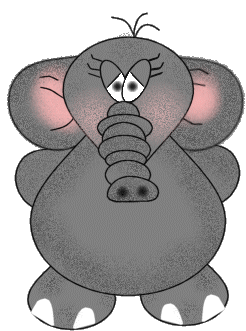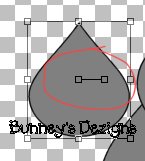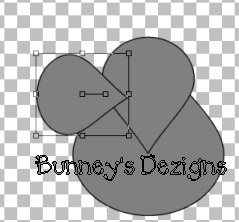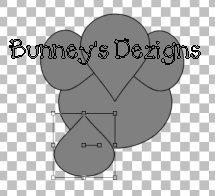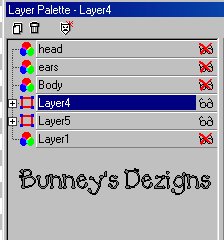|
Bunney's Elephant Tutorial Page 2
Ok now add a new layer and name this layer ears.. Ok Once again we want to go to our present shapes tool and use the teardrop as before.. Draw a teardrop and use your mouse to go over the blocks inside your vector tear drop.. I could not get a screen shot of my mouse with the curve lines but you need to move the mouse over till you get those curve lines.. I have got a screen shot of where you should be at.
.
Once there we need to rotate the vector teardrop to the right and position it beside the face of the elephant like this..
Now we have our ear layer over our head layer we will move that in a second..
Once again we need to go to selections select none. We need to have another ear so from here we go to edit copy and edit paste as a new layer.. position this ear on the right hand side then do a mirror image ..
Now we want to merge these layers and create one layer so make sure you have your layer body and layer head and layer 1 marked with an x so these layers dont get merged as well.. So go to your layers palette and place an x over those layers and merge visible your ear layers and rename this layer ears.. Now we want to move this layer below your body and head layers.. While still in your layers palette we want to move this layer below the head layer so this is what you should have now.
Make sure you are on your head layer and create a new layer and name this layer feet. We need to go back to our present shapes tool and use the teardrop once again to create his feet.. Use same settings as before.. And this is what we have now.. We will move the layer back behind the body in a second..
Make sure you are still on your feet layer and we need to copy this layer and paste as a new layer.. So we will have two feet. Now make sure once again that your Head, body ears and layer one all have the red x's on them so we don't merge these layers too. Like this.
Ok now we want to merge these two layers after you position them where you want them.. So go to layers merge visible. rename this layer feet.
And this is what we have so far Starting to take shape huh?
Moving Right Along!
This Tutorial ©
Bunney's
Burrow 2001
|