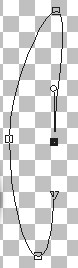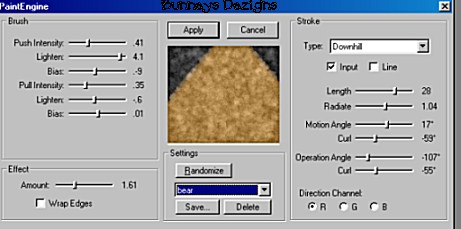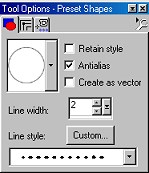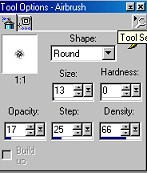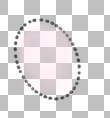|
My Teddy Bear
Page 3
Add a new layer and name this layer hands. Set your background color to the same color of your teddy bear head and body, Using your present shape tool eclipse with the same settings VECTOR CHECKED draw an oblong shape . We need to edit this shape so right click and go to node edit, Pull your top node up and to the right, your bottom node comes down, and your right node comes in to the left a little like this
You may have to make it smaller or larger depending upon the size of your teddy bear. Once you have your arm the way you want it go to quit node edit and then to layers convert to raster. Going back to our plug in filter paint engine we want to once again use these settings for our arm
Next edit copy, edit paste as new layer and place on the opposite side of the bear body like this
I added a drop shadow to the arms but that's optional.
Now all that is left are the feet. Make sure your foreground color is still black and your background color is the color you used for your bear. Add a new layer and name it feet. Going back to your present shape tool using the eclipse as we have before this time create as vector is UNCHECKED. Draw a round shape for the feet. This layer needs to be at the top of the rest of the layers. We are going to add the paint engine using the same settings as above. After you get your foot the way you want it go to edit copy edit paste as new layer and image mirror and place it on the opposite side of the bear like this
Add a new layer and name this layer inner foot. We want to add some paws to the bottom of his feet. Use your present shapes tool with these settings making sure to change your line to #8 Dot
Your background color should be NULL now. Foreground is still set on black. Draw an oval shape for the bottom paw of your foot. If you need to rotate your paw use the methods I described on page 1, using the deformation tool or going to image rotate. Once you have that set. Change your foreground color to a light pink or the same pink you used for the bears cheeks. Use your airbrush tool with these settings
Spray your pink on the inside of your paw like this
Now go to edit copy, edit paste as new layer and image mirror and place on the opposite side of your bear. You can now merge visible all your layers and tube your teddy bear .
I hope you have enjoyed this teddy bear tutorial as much as
I have creating it! If you have any questions or something is unclear please
email me at kitchel@webworkz.com
and I will reply as soon as possible. While your here check out my other
tutorials at Bunneys' Burrow! This Tutorial ©
Bunney's
Burrow 2001
|