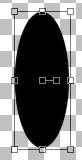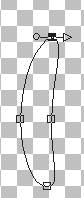|
~Stinky~ Page 3
Add a new layer and name this layer hands. Make sure your foreground and background colors are still on black. Using your present shapes tool once again vector checked using eclipse as we did on his feet draw a oblong circle similar to this
Using your object selector again right click inside your oblong
shape and go to node edit pull your right node in and your bottom node
out like this
We want to pull our top node down and using the little arrow drag it out to the right just a bit do the same with the bottom node pulling it out just a bit. Once you get your arm the way you want it go to layers convert to raster. And place this on top of your body layer like this
Now we want to edit copy this layer and edit paste as new layer . I rotated my right hand just a bit to give him more detail like this
If you chose to rotate your arm make sure your All layers is NOT checked! At this point we should have something similar to this
Now this little guy needs some eyes. So add a new layer name this layer eyes. Change your background color back to white. Using your present shapes tool this time uncheck your vector selection we don't want to use a vector with this one. Draw a small oblong shape similar to this for his eyes
Using your selection tool we want to select the top part of our eye like this
To do this draw a square of marching ants around the top part of your eye and then click inside of the marching ants square this just puts the marching ants only around the top half of our eye. Now we want to use the same paint engine filter as we have before using the same settings.
Now for they actual eye change your background
color back to black, Your foreground and background colors both should be black
at this point Using your present shapes once again same settings draw a small
black circle in the middle of the outer eye. Your eye should look like this at
this point
We are just about done. You can merge your eyes layer if you wish I didn't on mine incase I wanted to move those later. This Tutorial ©
Bunney's
Burrow 2001
|