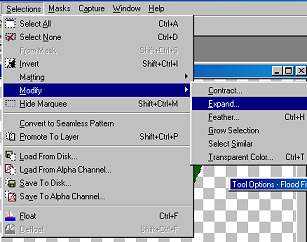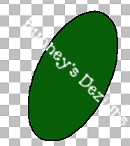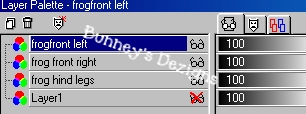|
Bunney's Cute
Little Frog
This cute little Guy was inspired from youngest daughters high chair. lol.. I am still fairly new to tutorials So bare with me *S* This tutorial was created in Psp 6. You will need to download the selections and put them in your selections folder in psp.. You Can download those here.And away we go...
First
we need to open a new 500 by 500 image transparent back..
We now see little marching ants around our hind leg.. Flood fill that little selection with black being careful not to go inside the green:)) We now have our black outline around our leg. See pic below...
your image will be sharper and clearer as mine have been compressed for faster download time.. Ok now we need to add a new layer name this layer hind leg left. Again go to selections load from disk and chose froghindleft.. We want to do the same steps to this side as we did to the right hind leg.. so flood fill your leg with the color you have chosen and go to selections modify expand by 2 and flood fill the outline with black. We now have our hind legs.. We want to merge these two layers at this point but we need to hide the first layer so go to your layers palette and click on the little sun glasses on the right to hide this layer .. See pic below..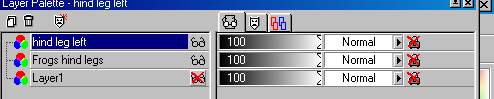
Now go to layers merge visible and rename that layer frog hind legs..
Next we are going to add the front legs.. So add a new layer and name this layer frog front right. Go to selections and load from disk and chose frogfrontright. sel Flood fill with the same green you used on your hind legs.. Again go to selections modify expand by 2 and flood fill the outer-section with black.. Deselect and chose new layer and name this layer frog left front.. Again we need to flood fill with our green and do selections modify expand by 2 and flood fill this outer-section with black. Ok now we need to merge these two layers so again we need to go to our layers palette This is what you should have now.
We don't want to merge all our layers yet so make sure you put an x over layer 1 and frog hind legs.. Make sure that your frog frontleft or frog front right is highlighted so we can merge these layers.. Now go to layers merge visible and rename this layer frog front legs.. You should now have this. Looks funny doesn 't it??
This Tutorial ©
Bunney's
Burrow 2001
|